Important Notes
- The battery voltages listed here assume the chips are at room temperature. If you are testing chips while they are cold, they will all report low battery. Make sure the chips have been indoors for at least 1 hour to warm up to room temperature before testing.
- If your chips were purchased from Zone4 before July 2018, a bug in the battery status reporting means voltages will not be accurate unless you test using a phone running Android 7 (Nexus 5).
- The chips must be in the field for at least 5 seconds for the battery test to be accurate. Test slowly and thoroughly!
- This tool will alert on any missing chips between the lowest and highest numbered chips tested. If chip 1 or 00 is missing, it won’t alert you of that.
- For Zone4 Staff replacing rental chips, Use the replacements tool in shipping admin. you need to be signed in to view that link.
Setting Up
Set up a timing loop according to the directions here: GoChip Hardware Setup Guide.
Finding the Chip Tester
When you have set up a loop and have a phone turned on, find the settings page for your GoChip Activator by clicking on your club name in the Settings menu. This will open the Organization Settings page:

Click on the Timing Devices button to open a list of all your timing devices

Find your activator number in the list of connected devices:

Select Chip Tester in the “More” menu to open the chip tester.
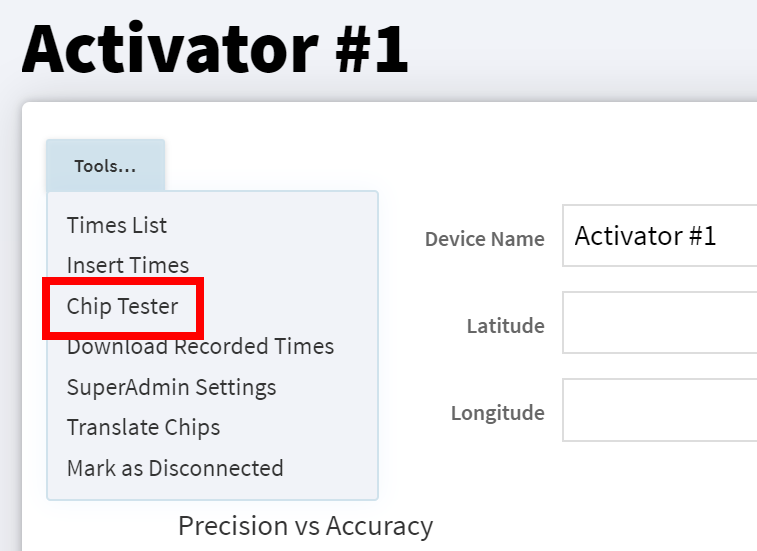
Testing Chips
- Hang your chip rack up and give them a good shake. Chips fall asleep if they have not moved in 10 minutes
- Turn on the GoChip Activator you selected and wait for it to sync
- You must use an Android 7 or earlier version of android to test the batteries correctly (eg Nexus5 and MotoE4 phones)
- Turn on your Android Phone and open the Zone4 GO App
- Attach your Timing Loop to the Activator
- When all lights are solid GREEN you are ready to test!
- Hold the loop over the chips and pass over each chip slowly in a sweeping motion. Each chips should be inside the wire loop field for at least 5 seconds.
NOTE: the chips must be in the loop field for AT LEAST 5 seconds for the battery test to be accurate. Test slowly and thoroughly!
As you pass the Timing Loop over the chips, the GO App should beep as it reads the Chips. The test page will indicate if there are any chips that failed to read. If there are no misses, your test page will look like this:

Pay special attention to the number of Good Chips and the start and end chip read. This tool assumes chips tested are contiguous so the green bar will indicate if there is any missing chips in between the first chip and last chip in the sequence. This does mean though that if you are missing a chip at either end of the rack such as C1 for example, you would only catch it by seeing the “99 Good Chips” message above and the fact it read from “C2-C00”
If a wrong batch message or duplicate reads message appears, it is not relevant in most cases – you may see some numbers reported there, but it doesn’t indicate a problem.
You should never see any no translation chips – that means the timing chip has not been registered in our system and has no number assigned to it.
If there are missing chips, the test page will indicate which chips did not read:

Testing the Chip Batteries
Although GoChip batteries are designed to work for several year and rental racks are tested each week before being shipped out, it’s always good to test them after long travel or occasionally during a long term rental or ownership. To test the chip battery levels, click the Check for Low Battery button.

After about 30 seconds a table will appear listing several key battery metrics on each GoChip.

If everything is good, the table will appear as above with a green “OK” status on each GoChip. But if there are any issues with the battery status, you may see a screen that appears like this:

This requires some interpretation so please read this section carefully.
- If a value in the “Last Stat” column is highlighted, this is because the system hasn’t received a recent battery status for that chip in the past 10 minutes. This may be because you passed the activator loop over the field too quickly as the status can only be read while it is inside a loop field. It can also be caused by using an Android 8 or 9 phone which can read time packets but cannot read the battery status of some chip racks. If too many GoChips have highlighted Last Stat columns, it’s recommended to repeat the test above and placing the chips in the wire loop field longer and using an Android 7 or earlier phone.
- If the Last V column is below 2.5, the status on that chips will be “Replace Chip”. This is the most important value as it was read at room temperature and so the value should be an accurate voltage. GoChips can still work at voltages down 1.9 but the voltage profile drops quickly after 2.5 so they shouldn’t be used if possible.
- If the voltage is between 2.5 and 2.6, the status message will be “Replace if travelling.” This means the chip should work fine if you are racing that weekend in your current location, but if you are about to drive 10hr or ship them via purolator, you should replace it or plan to retest when you get to your destination. GoChips are ‘on’ when in motion to long travel is equivalent to a long race and can drain the batteries further.
- If the voltage is between 2.6 and 2.7, the status message will be “Replace if long term rental”. This means the chips should work fine for several more weeks, but if the chips are going out for 6 months, it should be replaced.
- The next 3 columns showing 1 Wk Avg, 1 Wk Min, and 1 Kw Max are for diagnostic purposes as we learn how best to use the battery testing tool and how the tool behaves at different times. These values include voltages read during races so are heavily influenced by the temperature at that point in time. Cold chips will report much lower voltages so these values shouldn’t necessarily be used to pull chips. Only values in the “Last V” column should be used as those are your most recent tests at room temperature.
If you want to test again, or you have more than one rack of chips to test, hit the Reset button or refresh the page to clear all the counters.

