In the sport of triathlon, athletes qualify to represent their country at the World Championships via placing at specific qualifying races the year before the championships. What makes this unique is that the age groups that athletes are qualifying for are not their age group at the qualifying race, but the age group they will be in during the world championships the next year. So for instance, if an athlete is 39 on race day, they would be in the 35-39 age group on race day. But on a WC Qualifying result set, they would be in the 40-44 age group. This document outlines how to prepare this special result set so that these qualifying results can be calculated in real time and ready for sending to the appropriate provincial coordinator.
- In your race, click on 2. Racers tab and scroll to the bottom to the Racer Tools area.
- Click on “Calculate Ages”

3. In the Age Calculation Date field, enter Dec 31st of the NEXT year (the year of the championships.)
4. In the Birthdate field, select the field that contains the racers DOB from the registration data. Note this is required to be complete and accurate in order to calculate ages from the DOB value.
4. In the Age field, select “Store in new field”. This is very important as you may already have an age field in your registration data or you may have already used this Calculate Racers Ages function to calculate current ages as of race day or perhaps Dec 31 of the current year. And you have most likely used the current age value to build your age group result set from so you don’t want to mess up your current Age field. So it’s very important to select “Store in new field”.

5. When the dialog closes, click Manage Data Fields and scroll to the bottom.

6. At the bottom you will see this new “Age” field that you have created. Click Edit on that field.

7. Edit the Display Name to “2020 Age” or similarly named to distinguish this age field from any other age field you may have in your data. Click Save and then close the “Manage Data Fields” dialog.

8. Click 5. Results tab and click Create a New Result Set
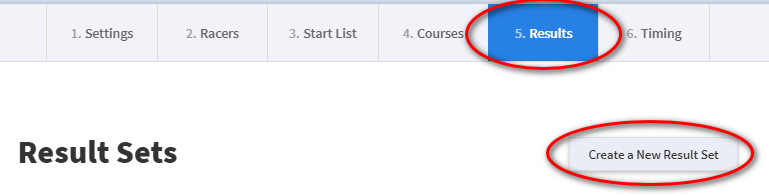
9. Result Set Name enter something like “Age Adjusted”
10. Select “Group racer by Custom Fields”
11. Add Gender and any other event/category fields that are needed to separate your racers between events such as Duathlon, Aquathlon, Olympic, Sprint, Long Course.
12. Now select your new “2020 Age” field from the bottom of the list.

13. Copy and paste the following set of values into the Group Ranges field: 0-19,20-24,25-29,30-34,35-39,40-44,45-49,50-54,55-59,60-64,65-69,70-74,75-79,80-99
Note 1. The maximum age group is called 80-84 but includes anybody older so we enter it as 80-99. Similar with the 0-19 age group which at worlds is called 18-19.
Note 2. It can take a few seconds for the system to compute all the permutations of that many age groups especially if you have multiple courses so wait a few seconds for it to list all the result groups below.
14. Click “Un-Check Groups with No Racers” as there are likely dozens of permutations of age/gender/course that don’t have anybody in them.

15. Scroll through the list and un-check any groups that you don’t want to create such as Team, or non-qualifying spot distances.
16. When the list looks good, click Create this Result Set. This takes you to the Configuration page of the result set.
17. Scroll down to the “Racer Display Options” are and add the following fields to the Racer Fields list. The provincial coordinator will need email and phone in order to contact qualified racers.

18. Scroll down a bit further and for “Racer to Display” select “Only show the top racers (Awards Results)” and then for “Number of racer to show” enter 8. This allows the provincial coordinator to go down the list as athletes accept/decline awarded spots.

19. Finally, scroll to the top of the results configuration and for “Results Visibility” select “Allow sharing by link”. A Public URL box will be displayed. Copy that URL and send it to the provincial coordinator so they can download the CSV from the public side.
Alternatively, you can download the CSV while viewing the results on the admin side and send the CSV to the coordinator that way too.
