Before creating your registration, it’s useful to understand the relationship between registrations and races in Zone4. Although you can create a race without linking it to a registration, it’s far more common to create the registration first so that people can register online into your event. Basic registrations creations is well documented here and race specific documentation is below. Once your registration setup is complete and you have gone live, it’s time to start building your races. When you click “Create a Race” it asks you which registration you want to import from as seen below.

Selecting your registration imports the fields, registrants so far, and links the race to that registration. If your registration was for a multi-race weekend such as 2 day Provincial Cup race, you would typically create 2 races so you would have a saturday race and a sunday race linked to your registration.

If you are in the registration form, you will then see a “Race Timing” link in the main navigation menu. You can also access your races from the club’s “Races” list, or from your user specific home page upon login.

When you are in one of your races, you can click the “Registration Form” link in the main navigation menu to switch back to the registration form:

Pursuit / Multi-Stage Races
Pursuit and multi-stage races are unique because the 2nd and subsequent races are not imported from the registration directly, but from the previous race. The final times from each race are needed in the creation of the next race so your registration to race flow looks more like this: (note for a full discussion of pursuit and multi-stage races see here.)

Registration -> Race Data Sync
When you create a race, it imports all of the fields and registrant data into that race. This can be done at any time after a registration has gone live. Once a race is created, while your registration is still open, you can go to the main Settings tab on your race and click “Refresh Registrants”. The two choices are:
Refresh all registrant data – this re-imports all registrants and updates all fields in the race with the registrant data. If you are managing manual changes in the registration side, it’s important to re-sync all registrant data to pickup those changed values. This means it’s important to NOT manually edit racer records in the race side as those changes will get overwritten when re-syncing add data. Note Bib and chip numbers assigned in the race are NOT overwritten as they do not exist in the registration side. Only fields that exists in the registration side is overwritten into the race.
Get new registrants only – this leaves all the racers in your race as-is and only brings in the latest registrants. This is useful if you have manually edited racer fields in the race itself and don’t want to overwrite them with old registration data. In general it’s preferable to keep everything stored in a single source in the registration side, but once your’re into the final race file prep or on race day, the ‘Get new registrants only’ option may be needed.
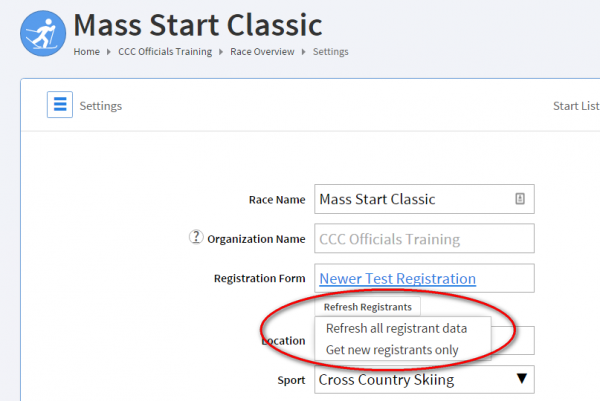
Resynced registrants are automatically assigned to your race’s predefined start groups and course groups. This means you could in theory have people registering on-site and have them synced into the race and on the start-line a few minutes later (all you have to do is make sure they get a Race Number/Chip and record that in Racer Info in the race.)
Race Specific Registration Fields
Registration Cut-off if you have a maximum number of competitors in your race, you can limit the number of overall registrants in your Basic Settings tab. (Note to limit number per-category or race option, set quantity limits on a specific Multi-Option fee or data field instead.)

Optional Price Increase Dates You can use the Price 2 start date and Price 3 start date to manage early bird and late registration pricing. More information here: Optional Price Increase Dates
Age Filters Calculation Date Fields can have age ranges specified to limit options based on the age of each individual as of a specific date. This settings set the date on which to calculate registrants ages for the use of that filter. See Age Filtering for more details.
- Individual Level Fields For most races, you will not want to have any fields in the Cart Fields section. Only in rare situations such as requesting a Relay Team name or Relay Team captain would you use the Cart level area for any fields. Individual Fields should be the bulk of your registration. See here for more details: Cart & Individual Level Fields. Add fields for first name, last name, DOB, Gender, contact info, club, team, licensing, and any other information you would like to collect from racers (detailed here: Adding Fields to your Form) Fees for Banquet tickets, trail passes, and licence fees can be added here as well using any of the Fee Fields.
- Categories With Zone4 Timing software, there are two main ways you can setup your race categories. There is a full article dedicated to this issue here: https://help.zone4.ca/kb/registration-setup-for-use-in-zone4-timing/ If you are running a ski race or a cycling race where your categories are something that people can choose such as “Novice, Youth, Elite, Sport” or “Midget, Juvenile, Junior, Senior” your race categories should be added as either a “single-choice fee group” or a “single choice option group” individual field. Place all your categories in one option group field. If you have multiple days of racing you should put one option group for each day. You can use the “limit gender” and “limit age” to make only the categories a person is allowed to enter into show up.

If on the other hand you are running a loppet or running race, you most likely don’t want people to choose which age group they belong to. Instead you just want them to specify their Age, Gender, and Distance, and then let you assign racers to Start Groups and Results defined based on a combination of fields. Below is a simple registration setup for this type of race.

- One field for Gender
- One field for Distance
- One field for Age
For a full description of how these settings translate into Zone4 Timing, see here: https://help.zone4.ca/kb/registration-setup-for-use-in-zone4-timing/
- Special Fields There are a number of preset fields that you should use that carry some special behavior. Preset Fields for Club, Team, Age, CCC Licence, FIS Licence, UCI Licence and Bib Pickup are all important fields that should be used when appropriate. These Preset Fields pre-fill from registrants stored QuickList values making entry much quicker. There are also sets of live validation routines attached to some of these to provide more data consistency. Club and Team text boxes are ‘suggest’ boxes based on a lookup of valid club in the corresponding Biathlon Canada and Cross Country Canada databases.
If you are running a CCC sanctioned ski race, the following routines are now applied when the CCCLicence, BirthDate, and Club and Team fields are added to a registration:
- When a registrant enters their Firstname, Lastname, and Year of Birth (via the Birth Date field), we look up their corresponding information in the CCC Skiers database and fill in the CCC Licence, FIS Licence, Gender, Club, and Team information (which are all classified as ‘public’ fields by CCC.)
- If a registrant’s information is pre-filled from a stored Quicklist entry, we look up their CCC information based on their pre-filled Firstname, Lastname, and Year of Birth and if their pre-filled Licence, Gender, Club, or Team doesn’t match the information in the CCC skier’s database we correct the stored information with the validated CCC information.
- If the registrant has a CCC Licence that is not valid for the current year, we prompt them to renew it and provide a link to the CCC renewal form.
- If there is no unique match found in the CCC skiers database for a given Firstname, Lastname, and Year of birth, we present the registrant with a list of official validated club and team names to choose from (however, we don’t prevent the registrant from entering a club name not on the list – such as would be the case for American or International racers).
- If the registrant has a club or team name stored in their zone4 Quicklist that doesn’t match a club or team in our list of valid names, we clear it and prompt them to choose one from the list of official CCC clubs and teams. These new values will update stored Quicklist values so the next time that individual registers, the proper club and team will be used.
- The Bib Pickup field has registrants choose between “Club” or “Team”. This fills out the field with their entered club or team name so that you end up with a concise set of club/team data in a single sortable “Bib Pickup” field. This way you can generate a report grouped by this “Bib Pickup” field in both the Club Registration system as well as in the PC based Zone4 Race Timing application thereby making your bib sorting and handout processes much smoother.
- Importing Racer data into Zone4 Timing – For details on creating a race from the registration data see here: https://help.zone4.ca/kb/create-a-race/
