If you are experiencing issues signing in to zone4, or our support staff has directed you to clear your cookies to attempt to fix a problem, you can do that by following these steps. The process outlined here will only clear the cookies for Zone4.ca instead of clearing all the cookies in your browser, so you’ll stay signed in to all your other sites.
Chrome
Click the green padlock icon in the address bar at the top of your screen:

Click the underlined number beneath the word “Cookies”

and then click the Remove button:

Firefox
Click the green padlock in the address bar, and then the right-pointing arrow beside the “Zone4.ca” text:

and then click More Information at the bottom of that panel:
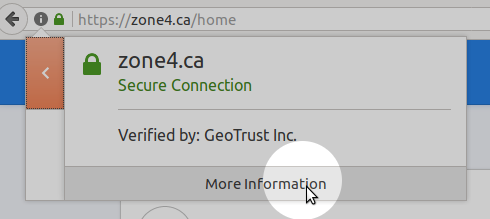
and click the View Cookies button:

and then Remove All:

