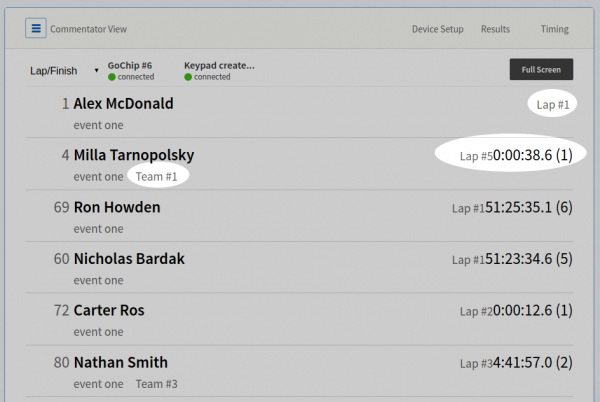Uploading Racers
Select the “Time Limit” template on the Create a Race window:
Creating Teams
On the lower right part of the Settings tab, there is a button called Team Relay Options. Click on that to open the team settings, then turn on the Enable Relay Team Grouping option and set the Team Field to be “team name”. Ordering is not important if the racer numbers are already assigned.
Assigning The Start List
On the start list page, select the All Racers Start in One Group option. Racer numbers were already assigned in the CSV file that was used to create the race, so do not do anything in the Assign Racer Numbers step. Setting a scheduled start time is probably unnecessary, we will record an actual start time for all racers.
Racer numbers were already assigned in the CSV file that was used to create the race, so do not do anything in the Assign Racer Numbers step. Setting a scheduled start time is probably unnecessary, we will record an actual start time for all racers.
Editing Option Fields
When racers are uploaded from CSV, you’ll have the option to set different fields as to different types. In order to group racers into courses and categories on results, fields need to be marked as Option Fields. You should have set your categories as options when you uploaded the file, but if you need to change something to an Option Field you can follow the steps below. From the race overview, navigate to Racers and click on Custom Racer Fields:
 All current unique entries in this field will now appear as Options. You can also add, remove and edit the options on this screen.
All current unique entries in this field will now appear as Options. You can also add, remove and edit the options on this screen.
Creating Course Groups
In a time-limit format race, the course groups are used to specify an end time for the group of racers. On the Courses page, select the proper group field you wish to divide your courses by:
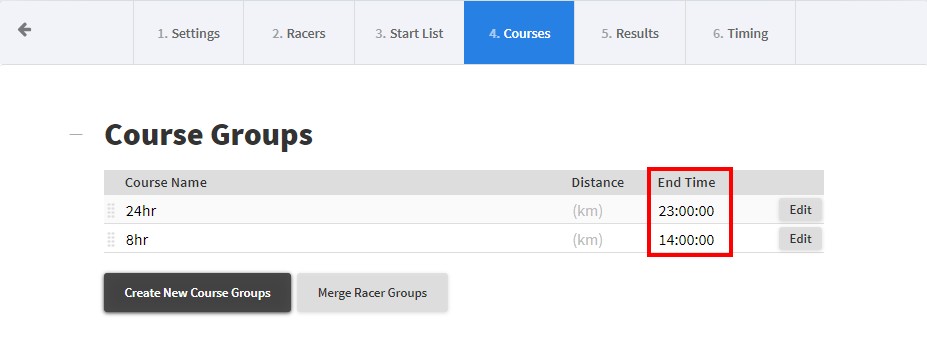
Selecting Timing Devices
Usually for this type of race, we’ll use one timing device at the start to collect a start time for everyone, and then a seperate one to collect the lap and finish times. The start time device will usually be a phone or Summit Timer, which is important as these devices will give the same start time to every racer. The Lap/Finish device will be the same timing point, and can be a GoChip Activator. This allows times to be assigned automatically without human input each lap. You can also add a manual backup, and a precall device if required.
Announcer
On the announcer screen, racers who have been read by the precall and have not crossed the timing point yet will display a lap count only (no time) on the right column. When they cross the line, their time will populate. For racers on a team, the team member‘s name will show up, and the team name will show up on the second line.