You can create any number of public reports on the data collected in your Zone4 registration form. The most common use of our public reports feature is to publish confirmation lists, which is a common requirement for race registrations where your racers want to see who else has registered for the event before they sign up.
Create a Public Report
To create a public report first you need to be navigate to the “Reports” tab of your registration form.

From here click the “Create a New Report” button at the bottom right side of the page as pictured below.

Select Fields to Include
From here you will be able to give your report a title and choose whether you want your report to be Private, Shared, or Public. Additionally you will be able to select the fields you want to include in your report. You can select both cart level and individual level fields.
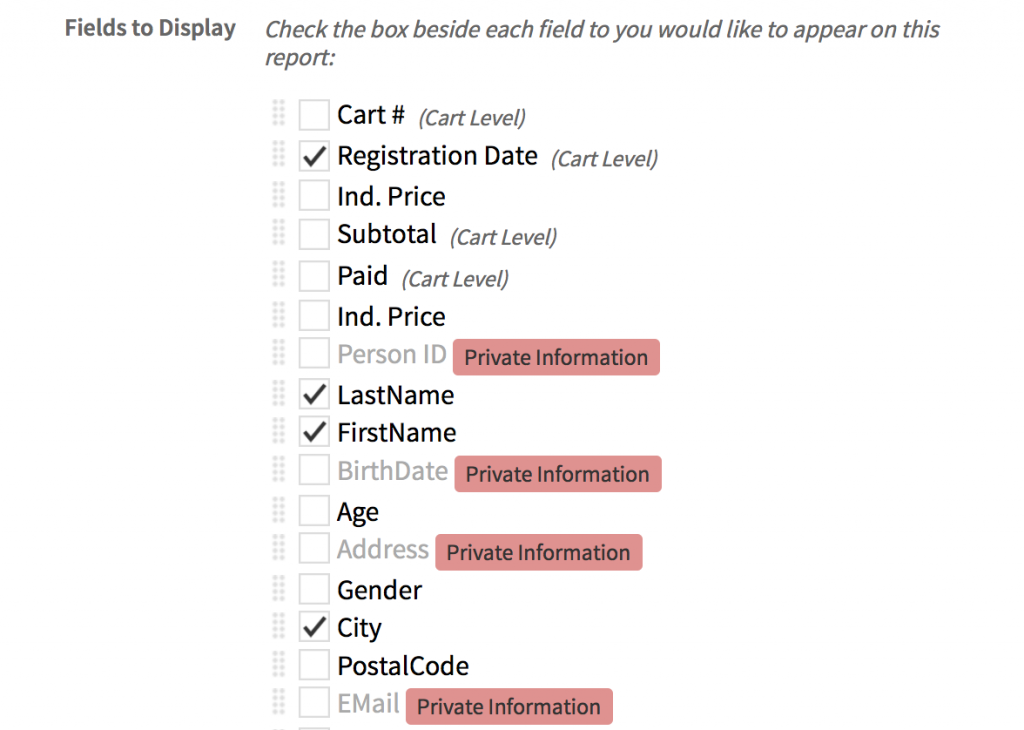
You can also select which fields you would like your report to be “Sorted By” and “Grouped By“. Grouping means that those with an identical value for a selected field will be grouped together (e.g. all racers registered for the same distance). They will then be sorted within these groups using the field selected in the “Sorted By” option. Once this is done click “Create Report”.

By default, the report will be sorted by registration date which is usually what you want for a confirmation list at a small event. For larger races (over a couple hundred people) sorting by last name usually makes it easier for people to find what they’re looking for.
Sorting fields with numerical values will sort lowest to highest by default while sorting text fields will sort them A-Z by default. This can be switched once you create your report.
If your registration is already live when you click “Create this Report” you will be shown the report (data grid) like the one pictured below. This data grid is what those accessing the report from the public side will see as well. You can further modify this report using the steps outlined in the “Reports” documentation. Once the report is created you can change its publicity settings by clicking the “Download and Share” link.
If your registration is not yet live you will not be able to access your report or the “Reports” tab.

Once your public report has been created and your registration is live, it will be accessible under “Saved Reports” in the “Reports” tab of your registration form as pictured below. You can modify this Saved Report and use it as a basis for other non public reports you might need.

Viewing the Confirmation List
Once a report has been created it can be accessed from your registration form by clicking on the Registration Confirmation List button pictured below:

Un-publishing your Confirmation List
If for any reason you would like to remove the confirmation list from your registration form, navigate to the “Reports” tab and click on the desired report. From there you can click the “Delete this Report” button at the bottom of the “Modify Report” tab to remove the report from the registration page as pictured below.

Alternatively, you can change the report from public to private in the “Download and Share” tab if you do not need to delete the report altogether.

